The information provided in the application Manage Spaces are used by the Assign Spaces application and Spaces and Resources reservation.
You can populate your spaces from Manage Spaces service. Spaces are organized in a hierarchical way across Locations, Buildings, and finally Spaces, but only Spaces can be assigned.
Please note that a space needs to be in Assignable mode to be assigned.
According to your permissions, you may be able to assign only spaces belonging to your department, or to operate on all spaces.
Select operator
The first windows is dedicated to the selection of the operator to which you want to assign a space. Simply make a research and select the user.
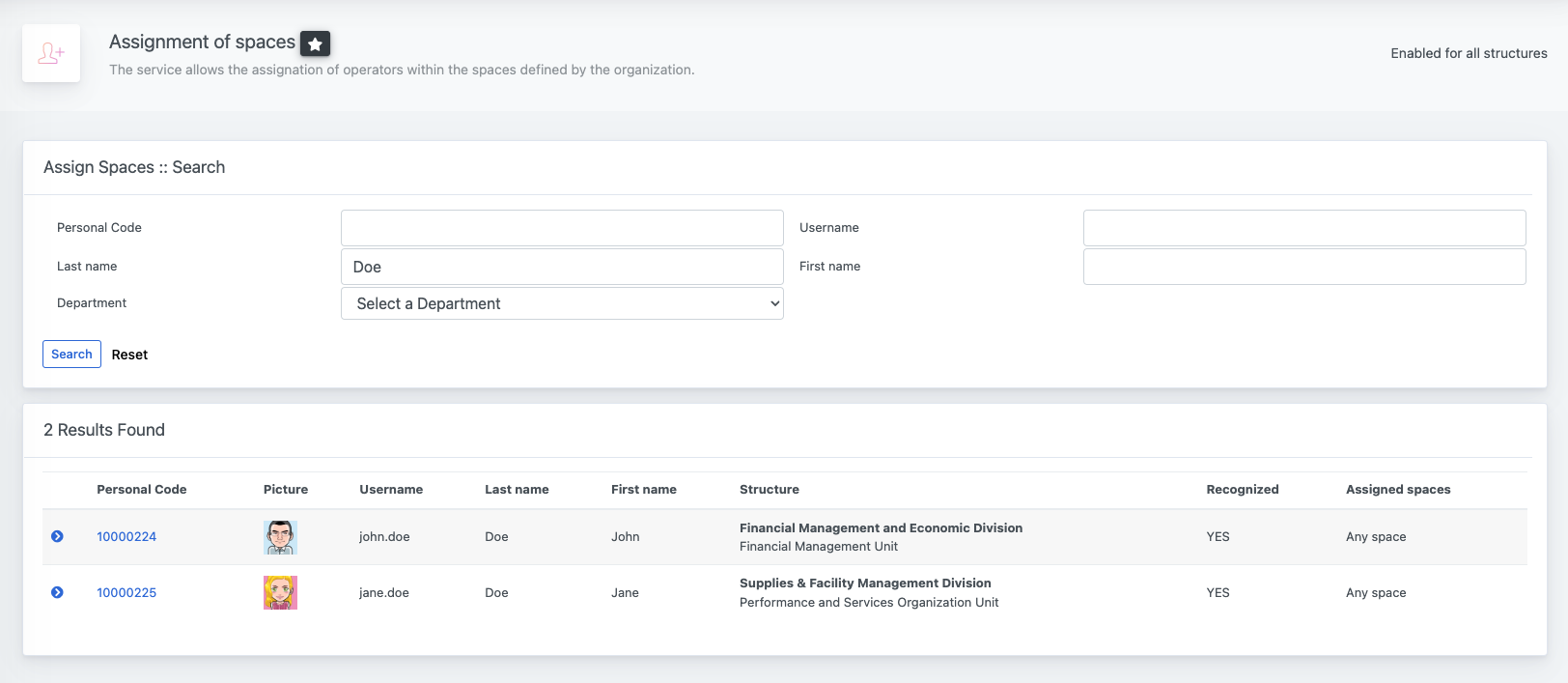
The window is divided into four sections: a general Information tab about the selected operator, a tab to Assign a new space, and then two dedicated to Active assignments and Historical assignments
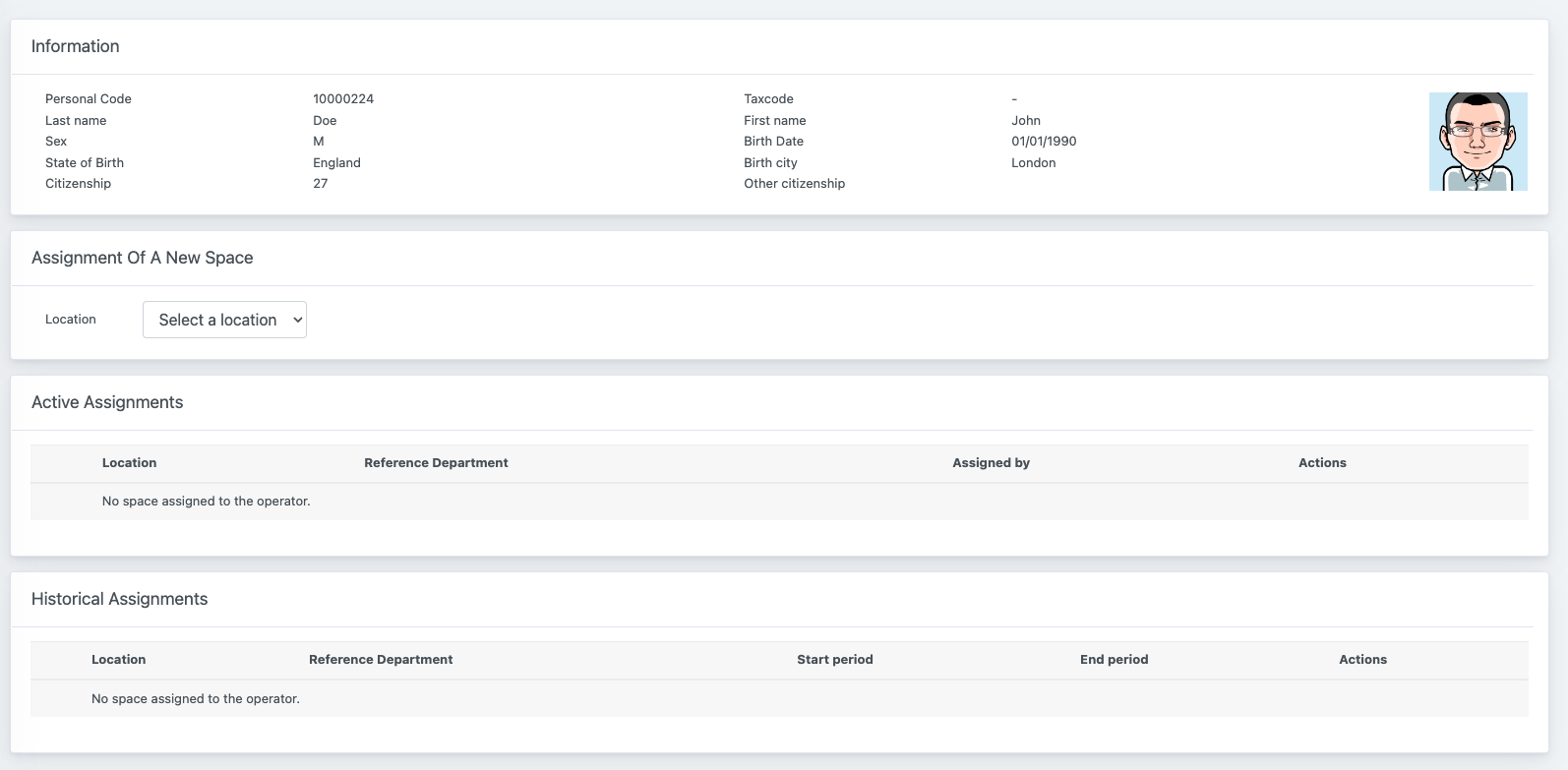
From the Assignment Of A New Space tab, you can browse through the locations, buildings and spaces desired. Once complete, you can click on Assign this space to assign it.
The tab Active assignments is updated and you can retrieve information about the space, location, reference department (of the space) and the space referent that handled the assignment.
You can revoke the assignment at any time.

Note that the widget on the home page may require a logout of the user to be updated and visible.

