OpenStudio relies on LimeSurvey to provide to its customers the most advanced software for surveys management.
Users in the LimeSurvey environment can be of two types:
- Administrators. They are in charge of creating and managing surveys
- Participants. They are the recipients of the shared surveys
How to define a new Survey Administrator?
By default, OpenStudio elects the founder of the business account to Administrator.
If the founder wants to elect another operator to survey administration, the operation needs to be performed manually.
Elect another operator to Administrator
Go to the Survey application and select the service Surveys Management.

At this point you will be provided with the list of Lime Survey administrators, and you can add a new administrator by clicking on Add user.
You will have to select the user you would like to elect to administrator, and the role to assign.
In the Operator list you will see all the users that have not been migrated yet into LimeSurvey; in the role list you will see the available predefined permissions to assign.
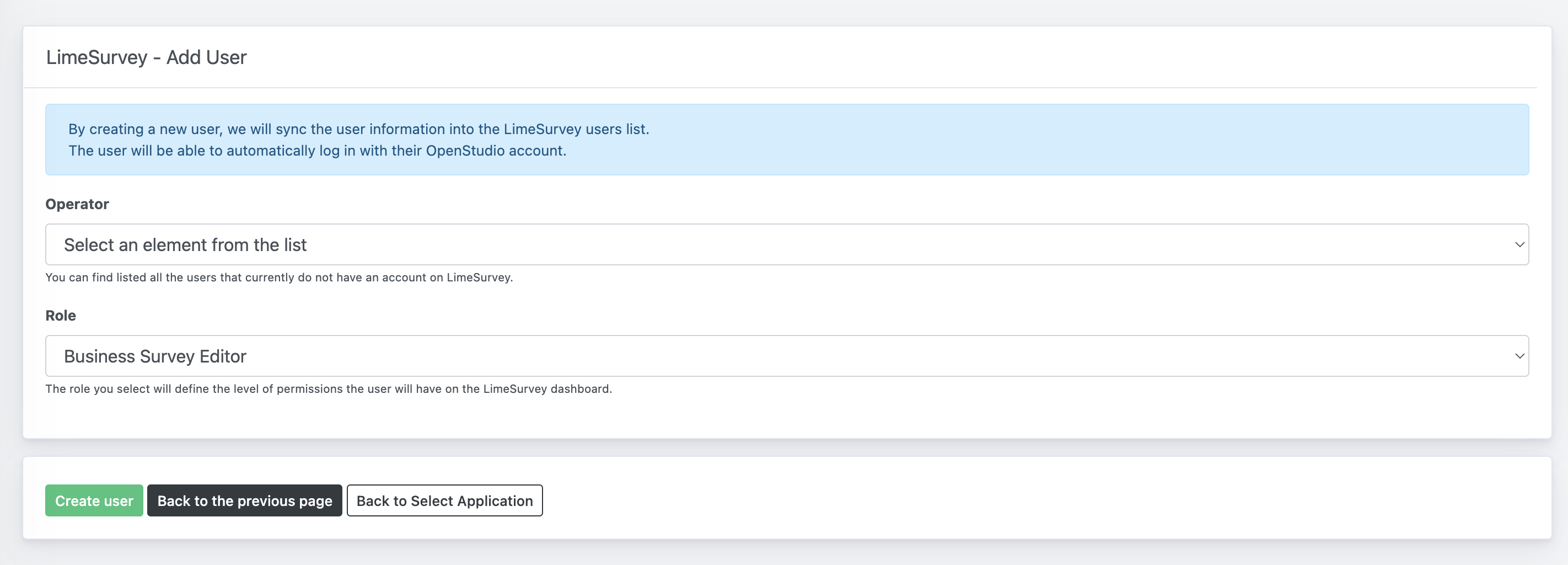
Once confirmed, the user will be migrated and enabled.
Disable one administrator
From the Surveys' administrator list, click on the Disable button to revoke the permission of the operator on the Surveys' dashboard.
Group of LimeSurvey administrators
In the Groups management application, a predefined group is available and contains all the users enabled to use the surveys dashboard.
Please note that the population of the group is calculated overnight.

