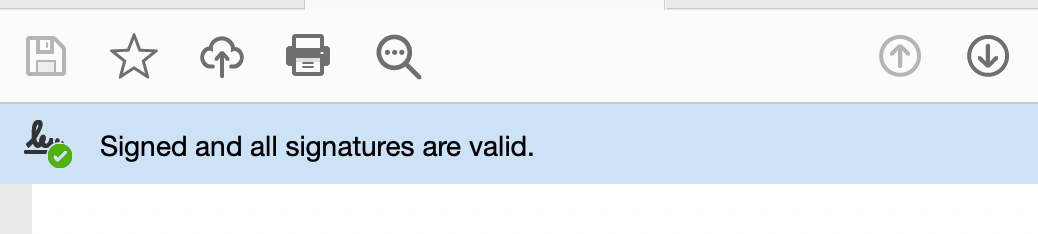The application Digital signing of documents allows you to:
- Request a Digital Signature Certificate
- Digitally Sign Documents with your certificate
- Verify if the Document is correctly signed and Validate the signature
In this resource, we will go through how you can install our cCertificate Authority to validate documents even offline, without using OpenStudio Verification Service.
Access the application
From the sidebar menu, under Administration, select Digital signing of documents.
You will be provided with a panel that shows the three services you can access. To download the Certificate Authority, go to the service Personal Certificate.
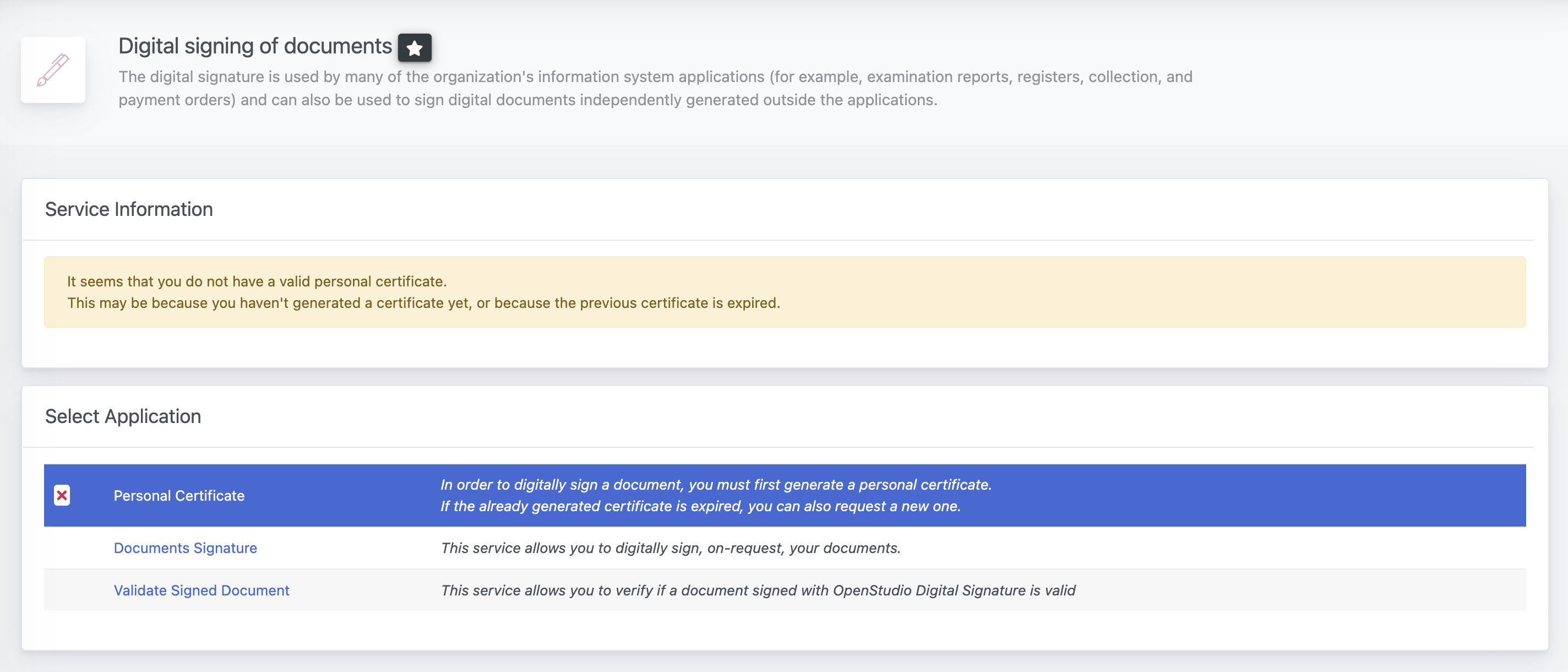
Download Certificate Authority
If you use OpenStudio verification service the document will be correctly verified, but if you want to validate your digitally signed documents even when you are offline, or with a Desktop App (such as Adobe Acrobat), you may need to install our Certificate Authority.
You can download it from the bottom tab:
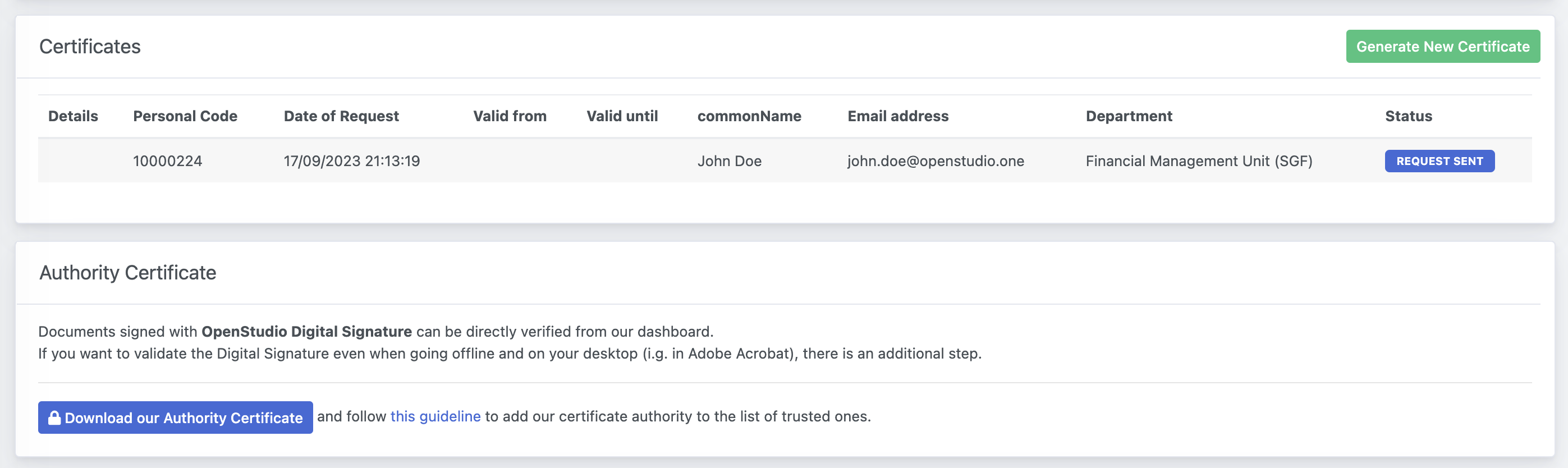
Trust the Certificate Authority
Install the Certificate manually
You can follow this tutorial from Adobe on how to Manage trusted identities.
Install the Certificate from a signed document
If you open a document signed with OpenStudio Digital Signature, you will see it as partially verified at first.
Open the Signature tab, and go through Signature Details and then Certificate Details.
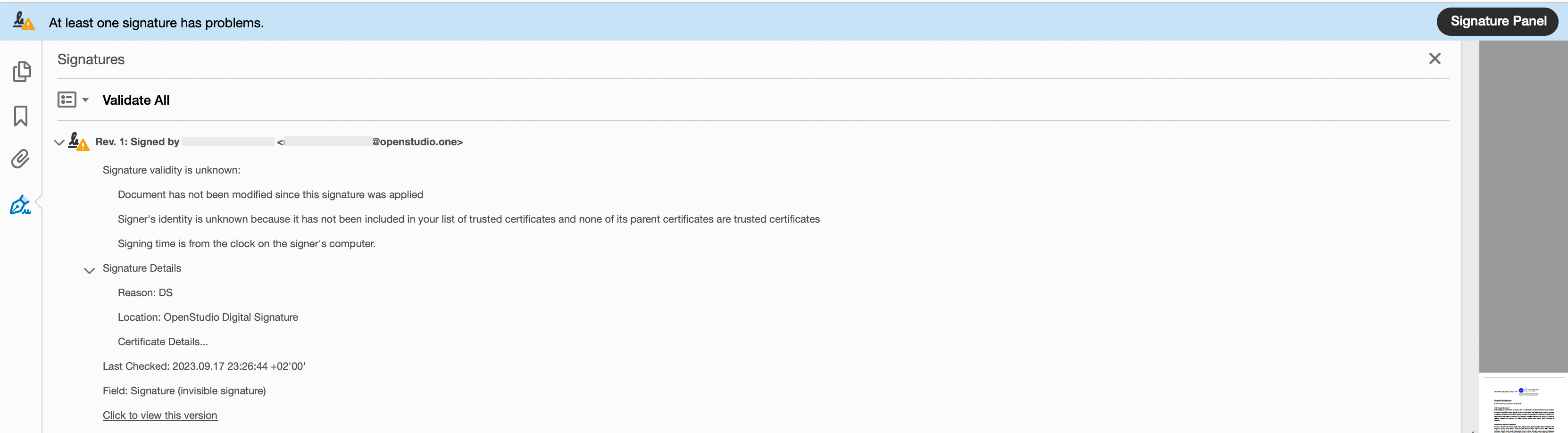
In the popup, select the parent certificate (cert.openstudio.one), move to the Trust tab, and click on Add to Trusted certificates.
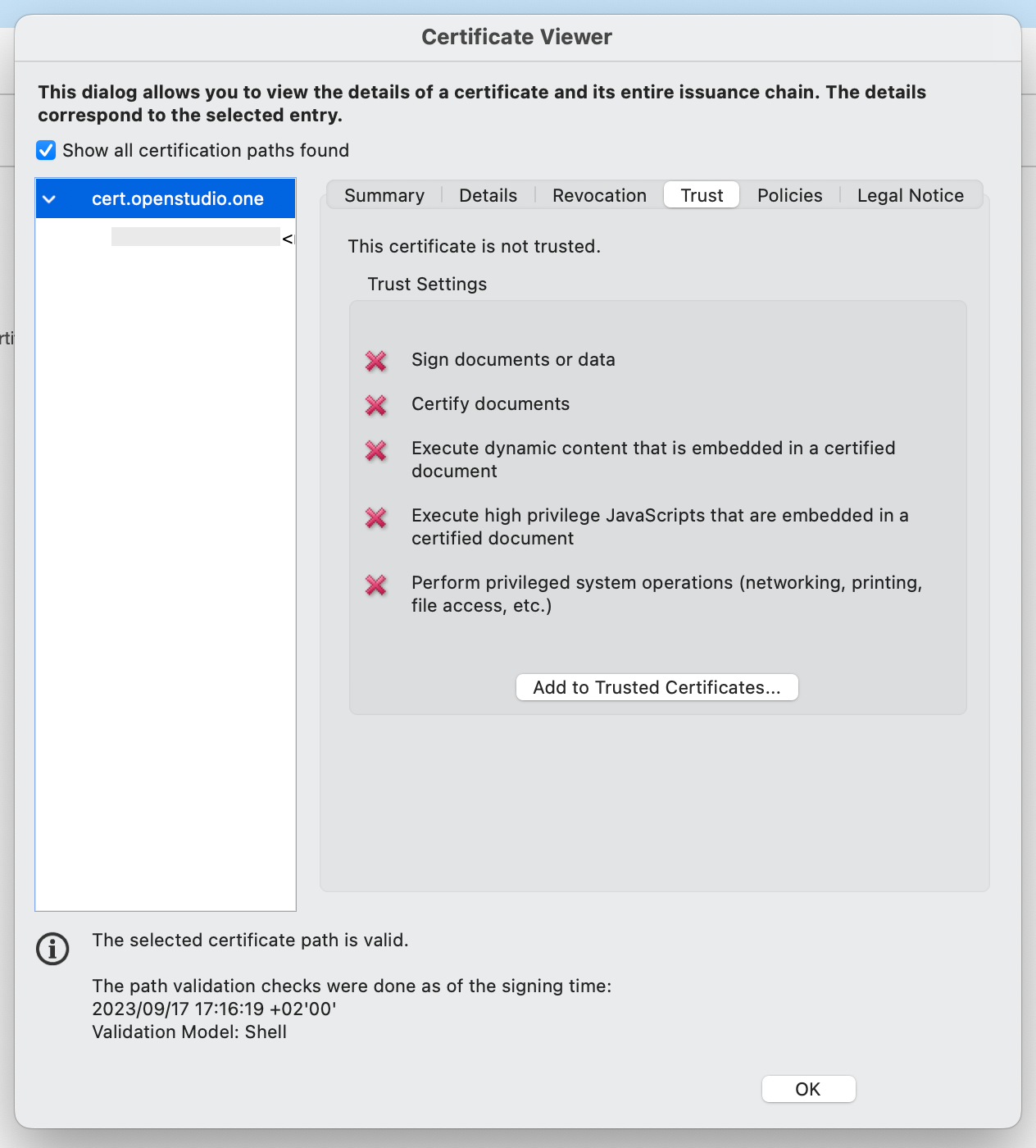
In the confirmation popup, accept and proceed.
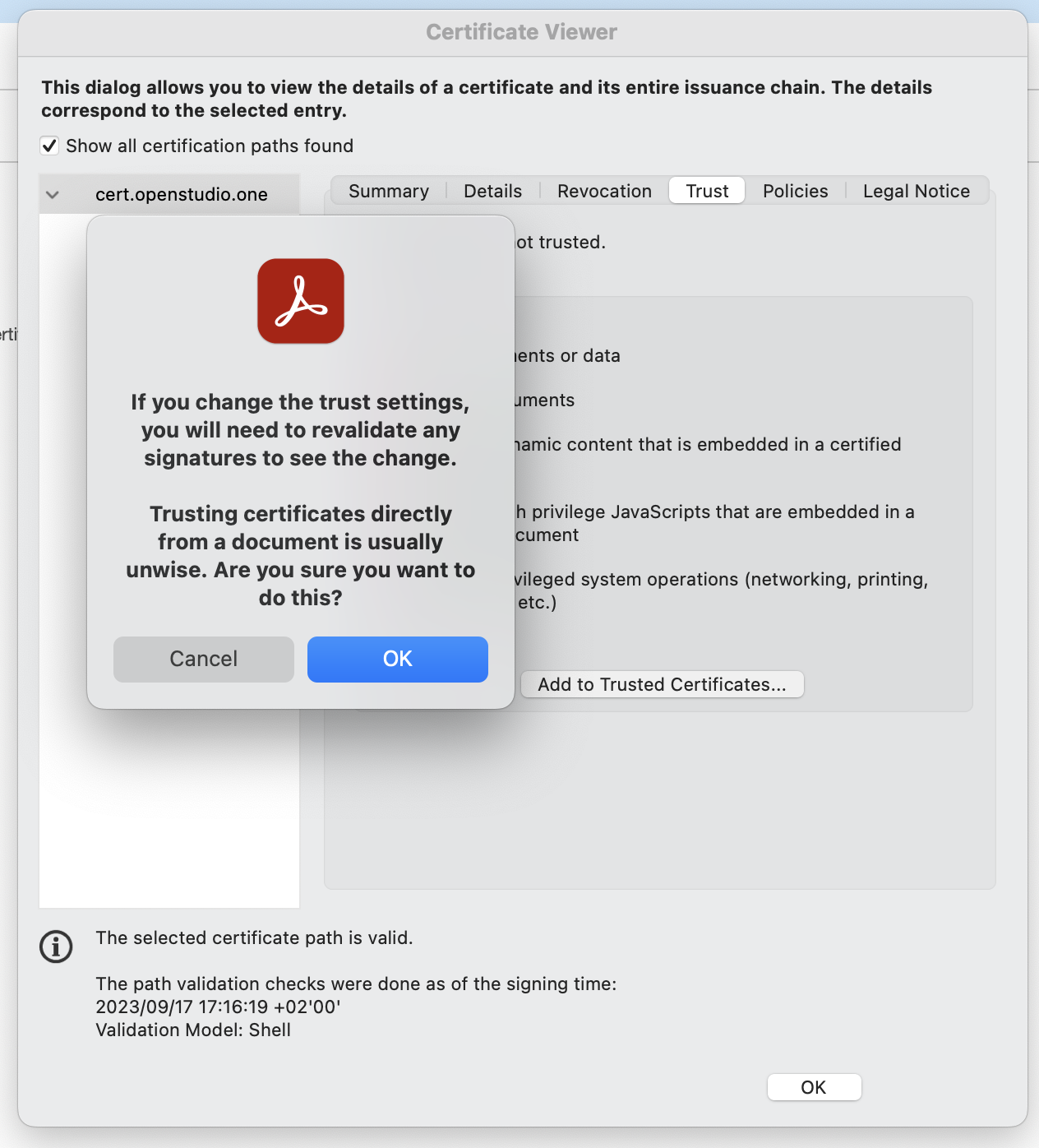
In the settings, simply check Certified Documents.
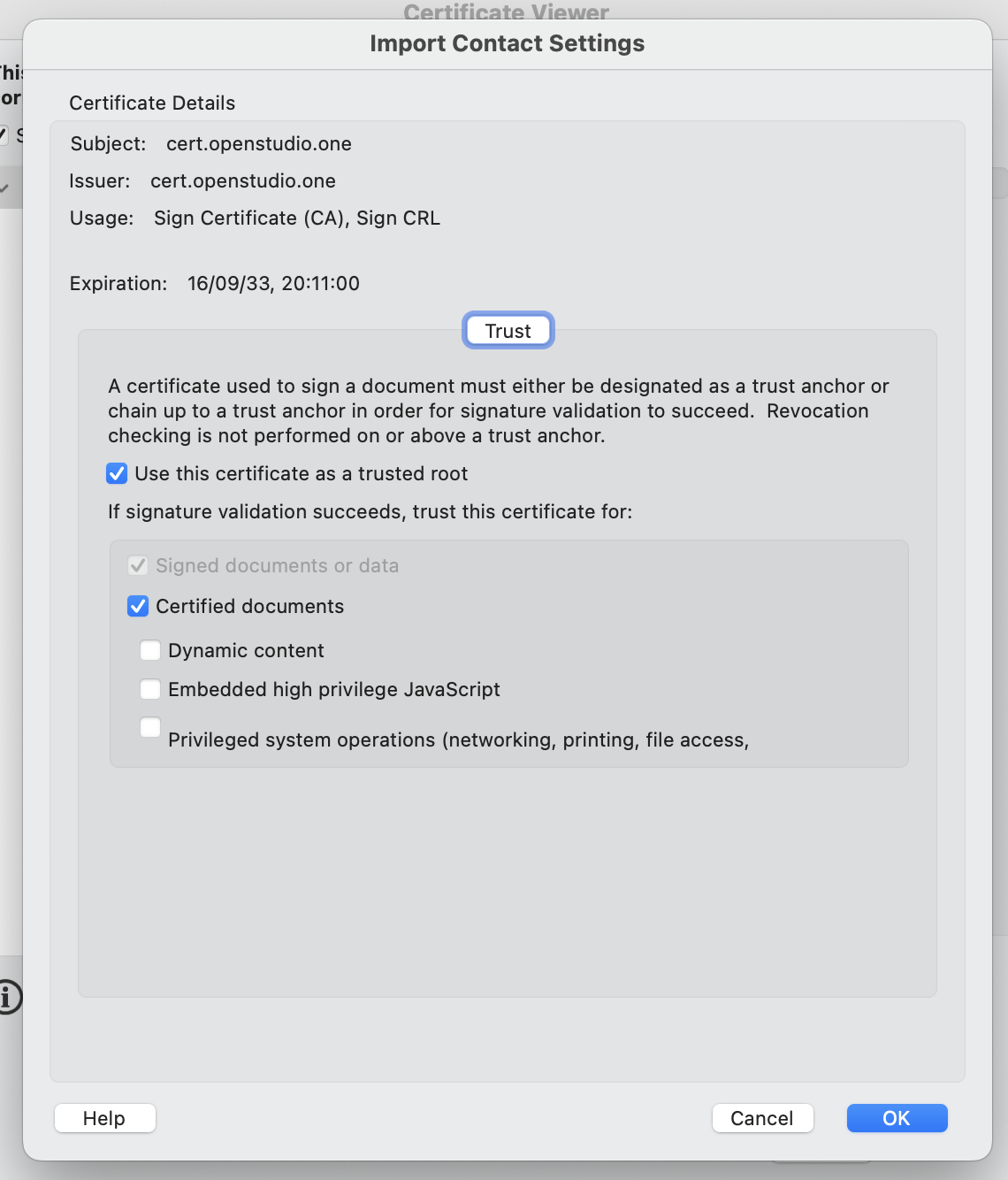
Now if you re-open the software or if you validate the signaturs, you will see that the signature is valid.