The application Manage Authorization Groups allows you to:
- Create and Manage Group of users
- Populate the groups with explicit or calculated members
- Set expiration dates for the memberships
- Set Responsibles and Delegates for the management of the group
Access the application
The application can be accessed from the Administration menu in the sidebar, clicking on Manage Authorization Groups.
Please note that only members that have been authorized to create new groups can perform this action.
Application services
The application is provided with different tabs according to the permissions you receive. Three tabs are available on the main screen and refer to:
- Groups of which you are a Delegate
- Groups of which you are Responsible
- All Group
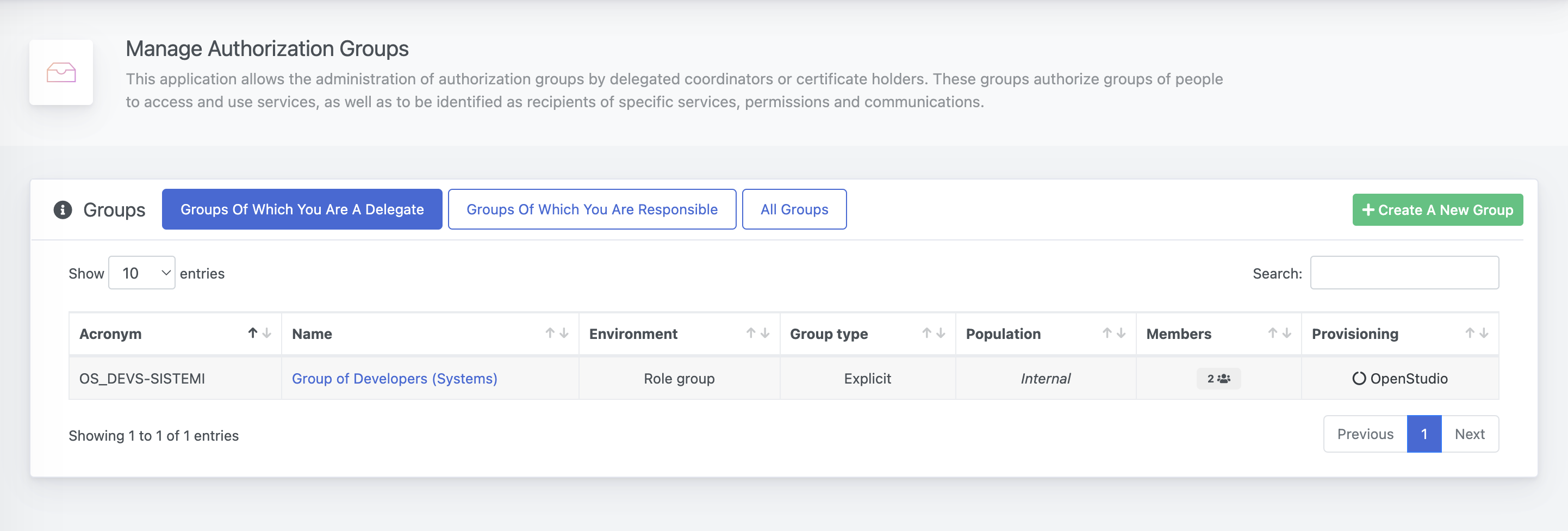
Create a new group
From the main page, you can create a new group by clicking on the button Create a new Group; please note that you need to be authorized for this operation.
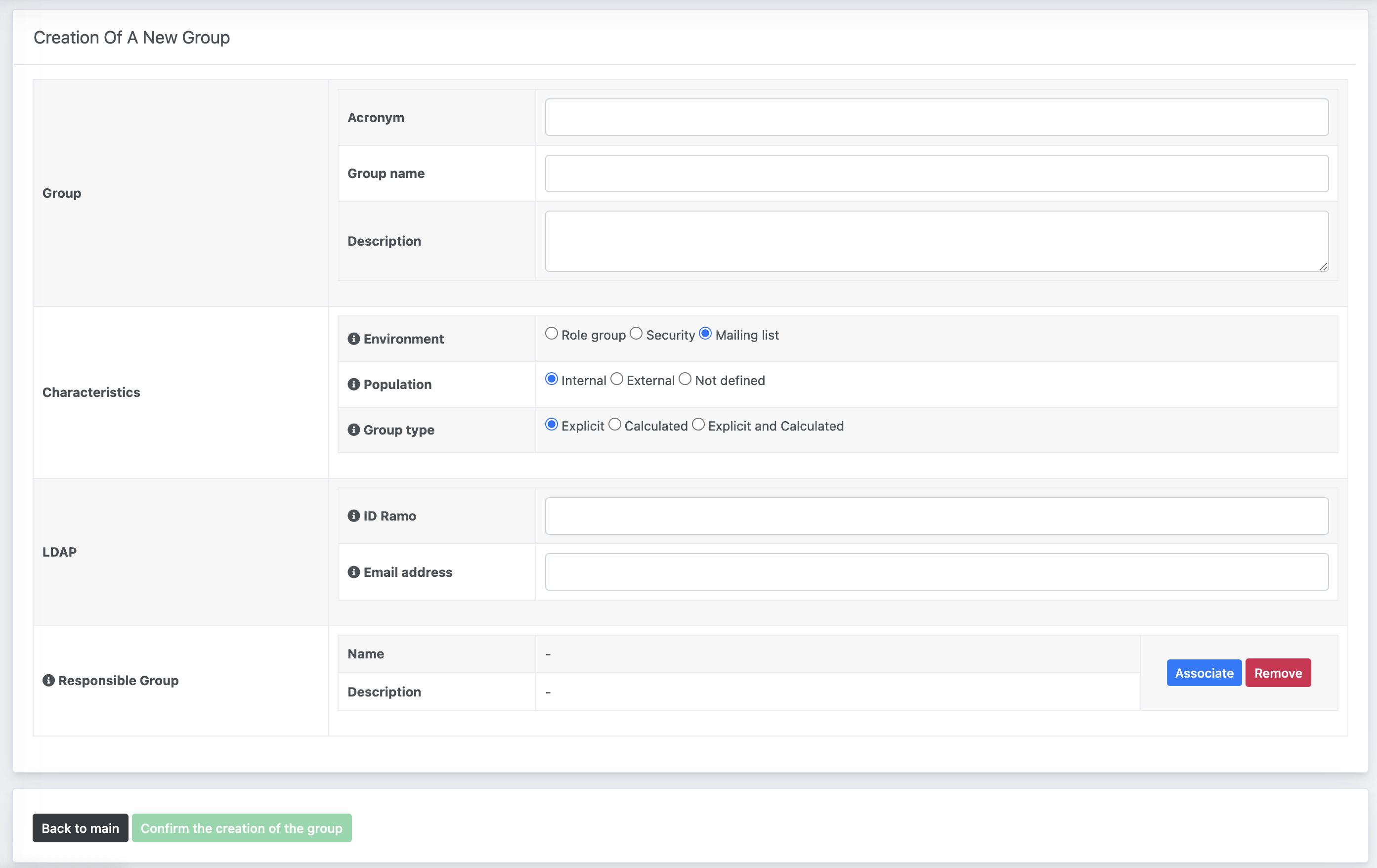
You will be provided with a series of required fields in order to create the group:
| Column | Description | |
|---|---|---|
| Group | Acronym | A short keyword to identify the group through Openstudio services. It must be unique. |
| Group name | A friendly name to identify the scope of the group | |
| Description | A more detailed explanation of the group | |
| Characteristics | Environment | It can be a Role group, a Security group or a Mailing list |
| Population | It can be Internal, External or both | |
| Group type | It can be Explicit, Calculated, or both. | |
| LDAP | Email address | If the environment is a mailing list, a field to specify an eventual distribution list will appear. |
| Responsible Group | You can click on the Associate button to browse the list of existing groups and select one that is responsible for the newly created group. It is optional and only Role groups can be selected. |
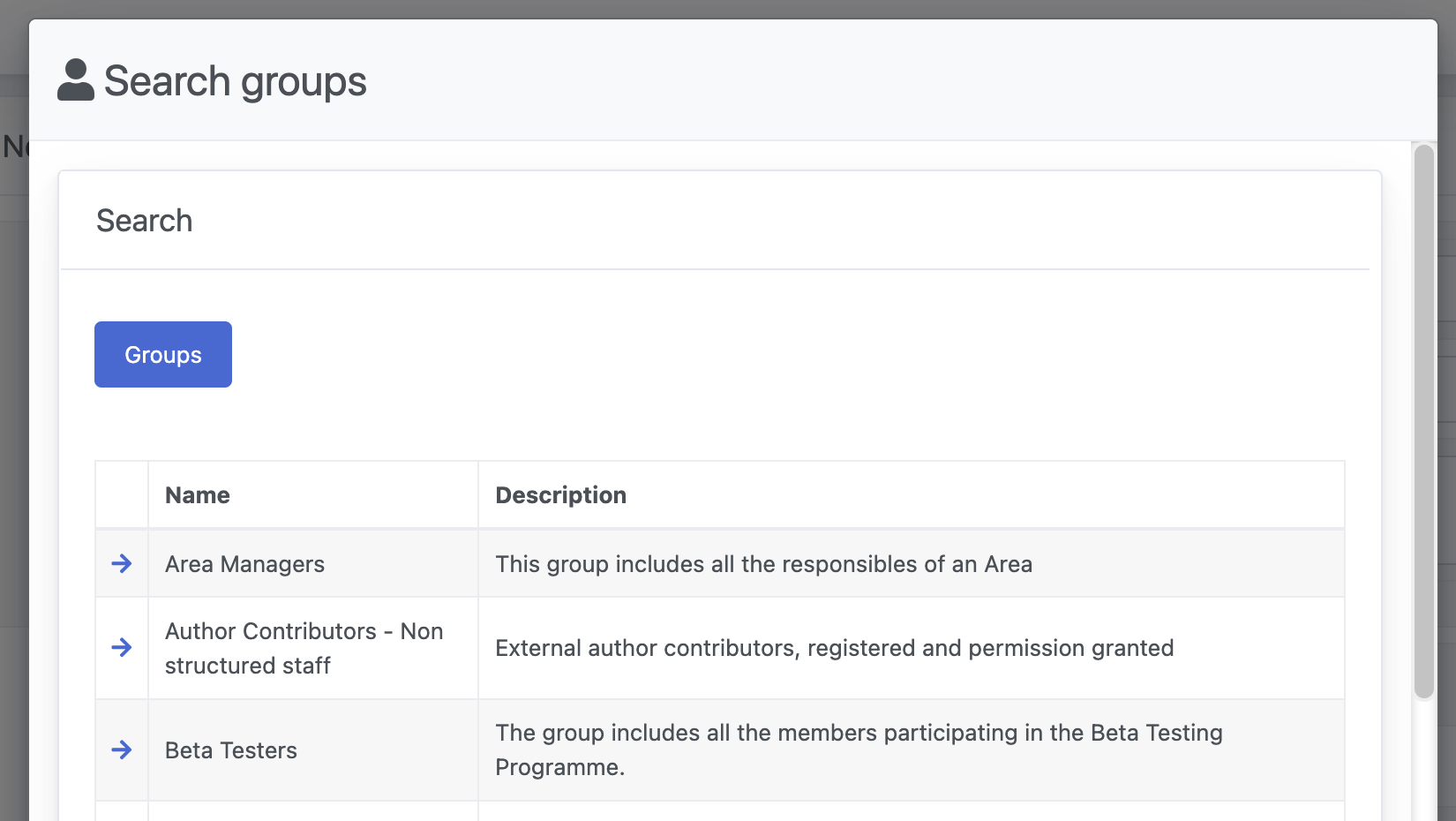
Once all the fields are completed, and if the Acronym is unique, the button Confirm the creation of the group will be clickable.

