In order to configure the Human Resources applications, you can open "HR - Configuration" that is available to:
- Founder of the account
- Authorized members from the Authorization application
The application is divided into 4 different sub-services that allows you to setup all the different aspects of the HR.
| Configuration for the application "Human Resources" | It allows you to specify the staff affairs unit, the staff affairs division (structures that manage Human resources in your organization) and other options |
|---|---|
| Authorization of Signers of the proceedings | Through this service you can specify who is authorized and has the power to sign the final proceedings |
| Configuration for the application "HR - Operator" | This service allows you to specify the proceeding families and measures that will be used for both HR - Operator and HR - Requests |
| Configuration for the application "HR - Requests" | This service allows you to specify which proceedings can be requested by users and manage all about them |
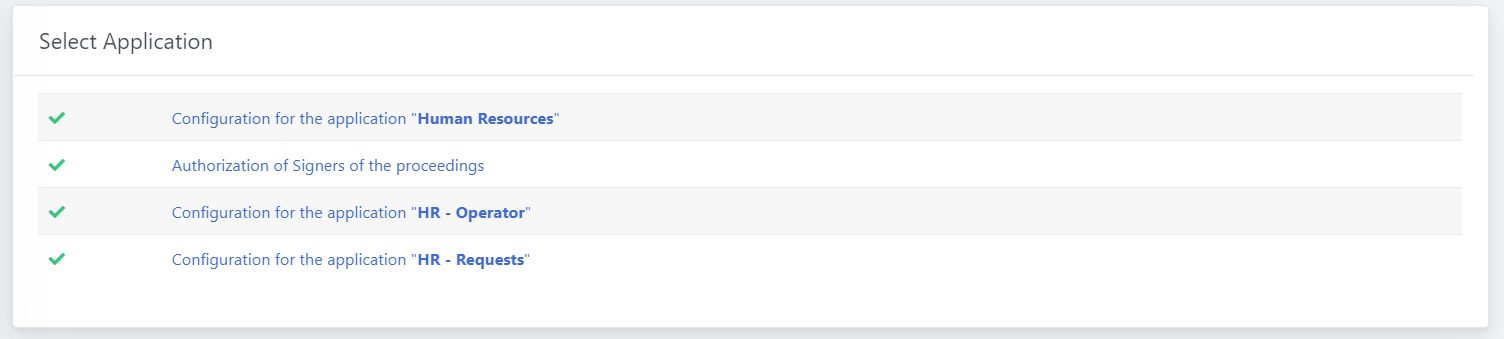
1. Configuration for the application "Human Resources"
This service allows you to activate and configure the set of applications. From the application-selection menu, you will see a little icon on the left: it allows you to understand the status of your configuration.
In the first case it means that everything is configured and activated.In the second case the applications are disabled because you did not configure them yet.

Once opened, you will be able to specify the Staff affairs unit which is the structure (second-level) inside your organization that manages and is responsible for the Human Resources. Once selected, the area/division (first-level) where the structure belong will be automatically selected.
The option "Enable Requests" allows you to choose if you want to activate requests from users. If disabled, users will not be able to apply for any procedure, but operators from human resources will be able to create proceedings anyway.
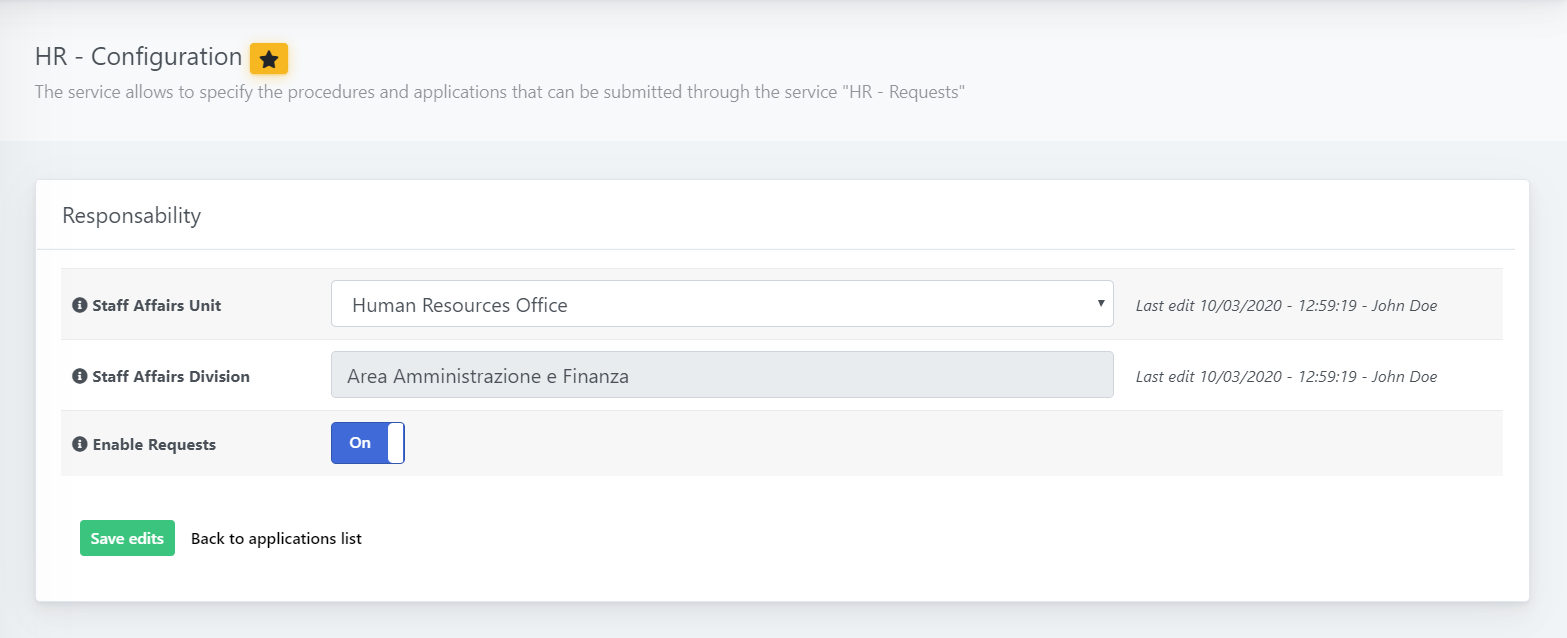
2. Authorization of Signers of the proceedings
Another important configuration to enable "HR - Operator" is the specification of the signers.
A signer is an operator that will be able to access this application and that will upload the final signed document to approve the request. For example, if a proceeding can be approved by the head of financial area, you can include the operator in the signers. When a new proceeding will require his/her approval, a notification will be available and he/she will access the application to sign and upload the signed document.
[In Progress]
3. Configuration for the application "HR - Operator"
The application "HR - Operator" allows to create proceedings, approve, and sign them, and it is available to:
- Authorized operators from human resources
- The responsible of the staff affairs unit
- The head of the staff affairs area
- The signer of the proceeding
This application works even if HR - Requests is disabled, because operators can create a proceeding even without a user request. Of course, an icon will be available next to the application if the configuration is not complete.
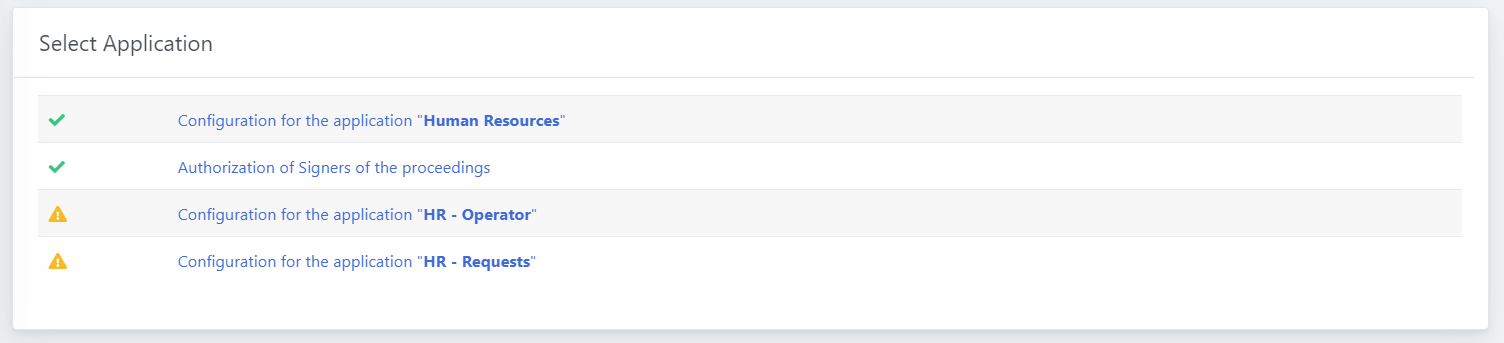
Proceedings are defined by two important elements: Families and Types/measures, that is under the first. (Family > Type).
| Family | Families allow you to divide the different applications according to the type of document and internal procedure that is required for its approval. Some examples are "Directorial Decree","Executive Letter", etc.. |
|---|---|
| Type/Measure | For each family (the typology of measure that is required for the approval of the request) you can specify different typologies for the requests. (i.e. "Careers", "Attendance", "Timetable", etc..) |
3.1 Proceeding Families
You can create as many families as you need, you can hide them and you can edit/remove them.
The only required input is the title (a descriptive name)
3.2 Proceeding Types/Measures
If you click on a family name, you will se the list of measures/types available for it. You can still remove, edit them or create a new one.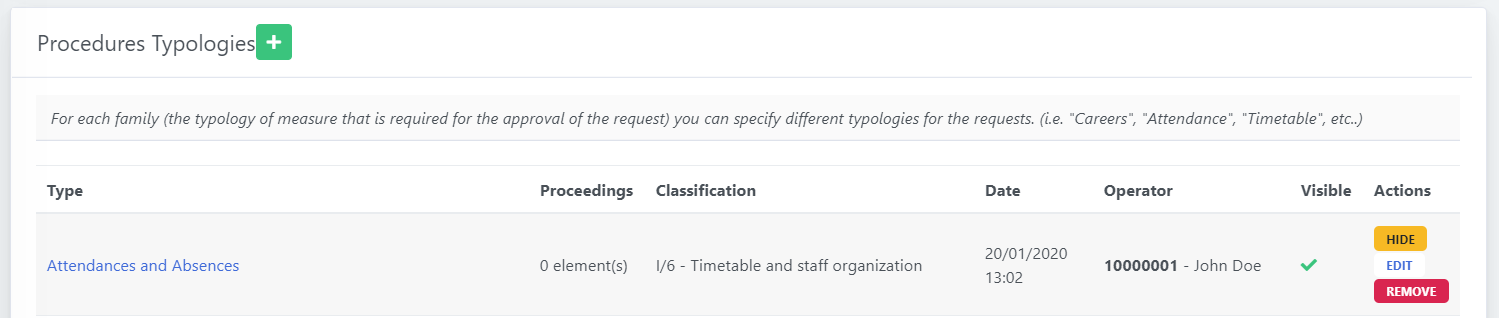
As the final proceedings can be registered in the IT Protocol application, in this case you have a second required field: classification.You can select one from the list, that according to the type/measure best describes the classification.
Please note that all the proceedings that you will create, using this family/type, will benefit of this classification. So for example under the type "Attendance and Absences" you can create proceedings that belong to the category (i.e. Incomplete week hours, Part-time reduction request, etc..).
4. Configuration for the application "HR - Requests"
The application HR - Requests can be activated if:
- It is enabled from the configuration
- You have at least one family and one type configures
- You have at least one proceeding configured, so that users can apply for it
- The proceeding is visible and correctly configures
Once in the sub-service, you will be asked to select the family/type where you want to create the proceeding.

When the selection is complete, you will be able to manage the existing ones, or create a new one.
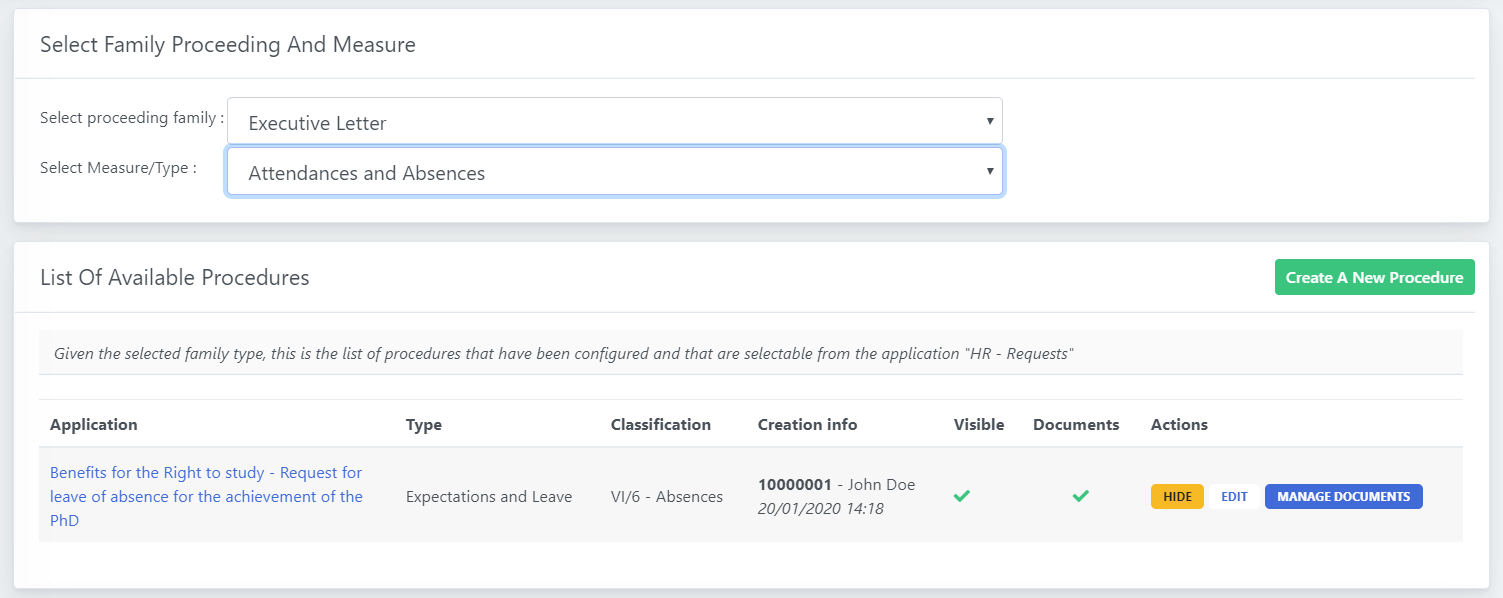
4.1 Create A New Application Procedure
The form to create a new proceeding is divided into three parts.
- Service Information. Here you can find a recap of the inherited settings based on the family/type where you are creating the proceeding.
- Information. Here you can specify the title and the description (or any detailed explanation) of the proceeding.
- Documents. In this step you can specify if the application will require to submit any documentation.
If you select yes on "Does this proceeding implies to submit some required documents?" it means that you are required to specify the documents that the requesting users has to submit. If you don't select the option, you will still be able to configure documents, but they will not be required but optional.
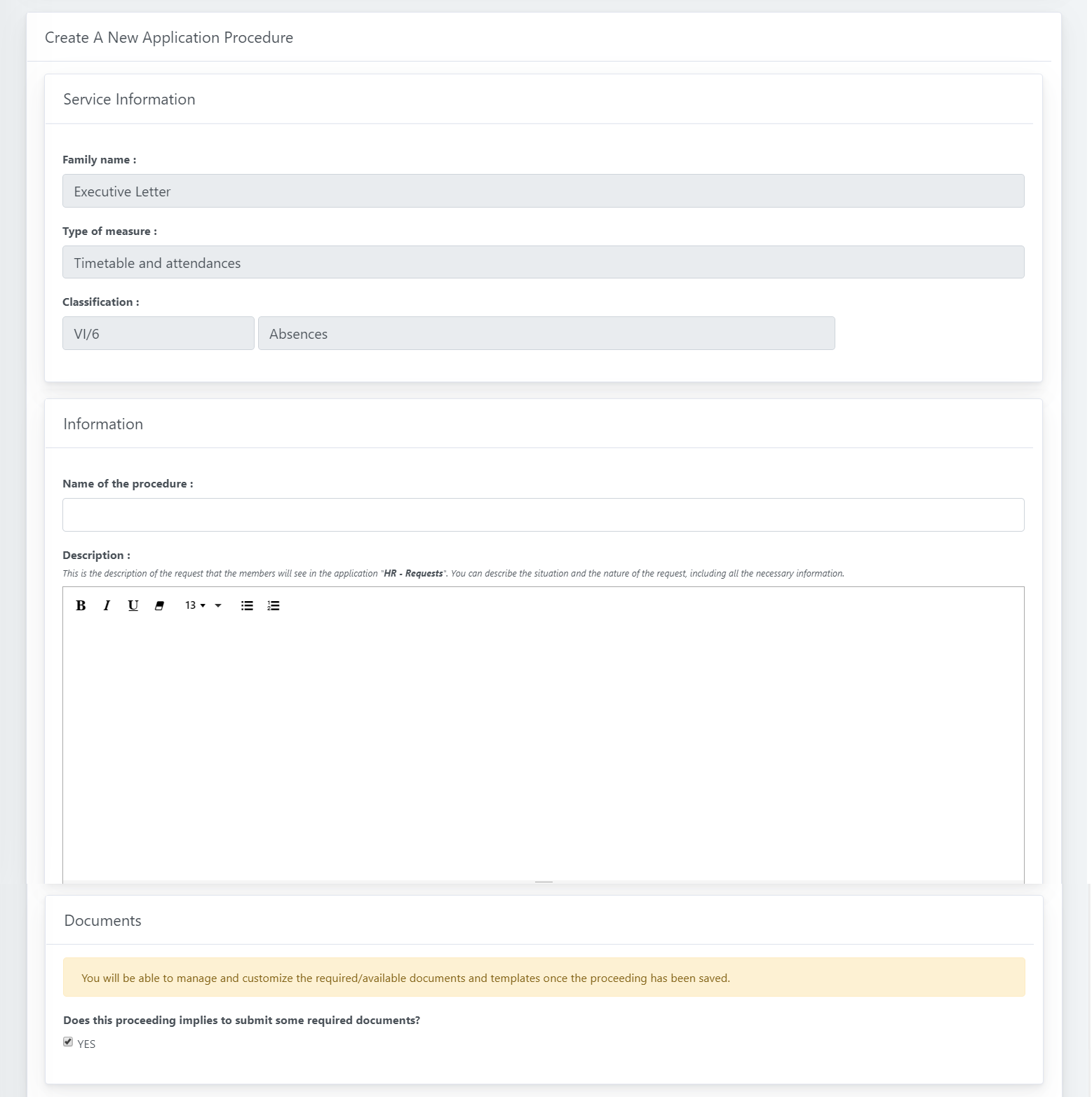
4.2 Manage the documents
Once the new application request is saved, you can manage the documents required. You can create a new document and you can manage the existing ones.
For each row you can specify different information:
| Document | It is the title of the required document | Type | You can specify what type of document it is (Main request, Self-Declaration, etc..) | Required | You can specify if the document is required or not. Please note that if you specified "No" on "Does this proceeding implies to submit some required documents?" and you create a required document, the setting will be updated. | Template | (Optional) you can upload an example of the document that needs to be uploaded |
|---|
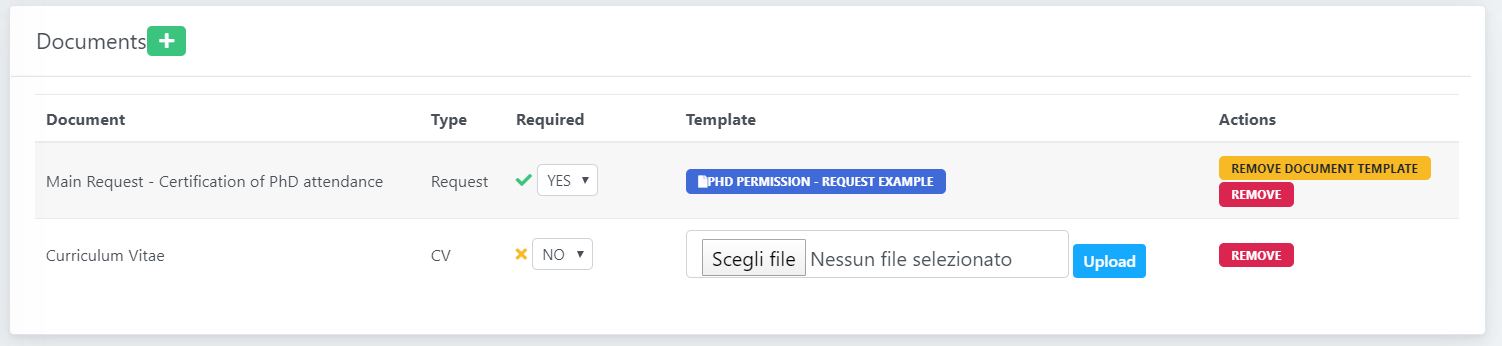
In the available actions you will be able to Remove the document row, or to Remove the document template to upload a new version.

