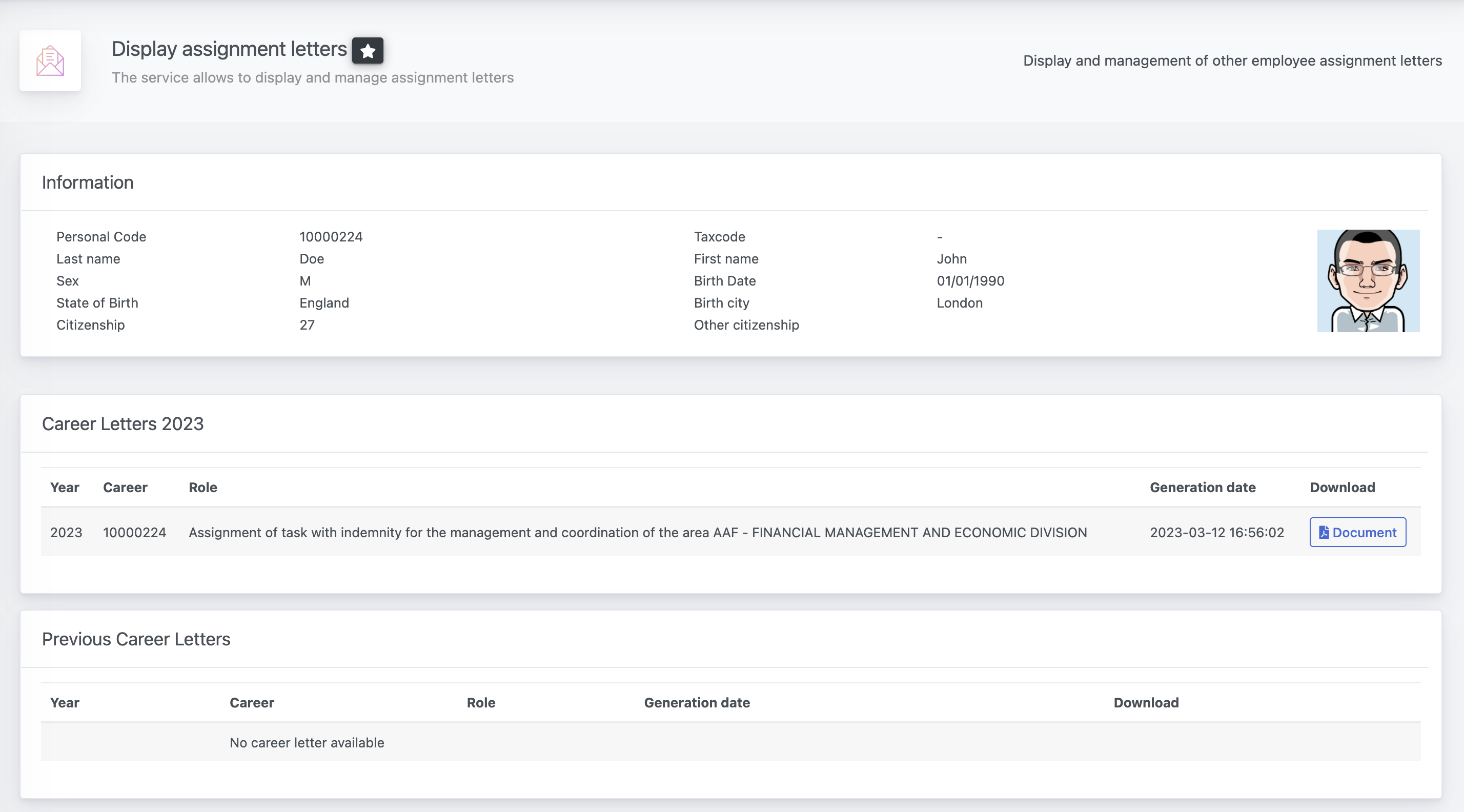The application allows to define the job framework and eventual roles and delegations with the workflow of Human resources management. For example, you can legally define the responsibles and managers of the departments you have created.Some of the functions are related to the application "HR - Operator", so in order to fully use the application, please be sure that the HR services are correctly configures, following this tutotial.
Select application
Once you access the application Manage Roles and Positions, you will be given different options according to your profile.
The first service "Individual management" allows allows the management and visualization of the roles by single users, while "Configuration of the service" returns some useful options and settings.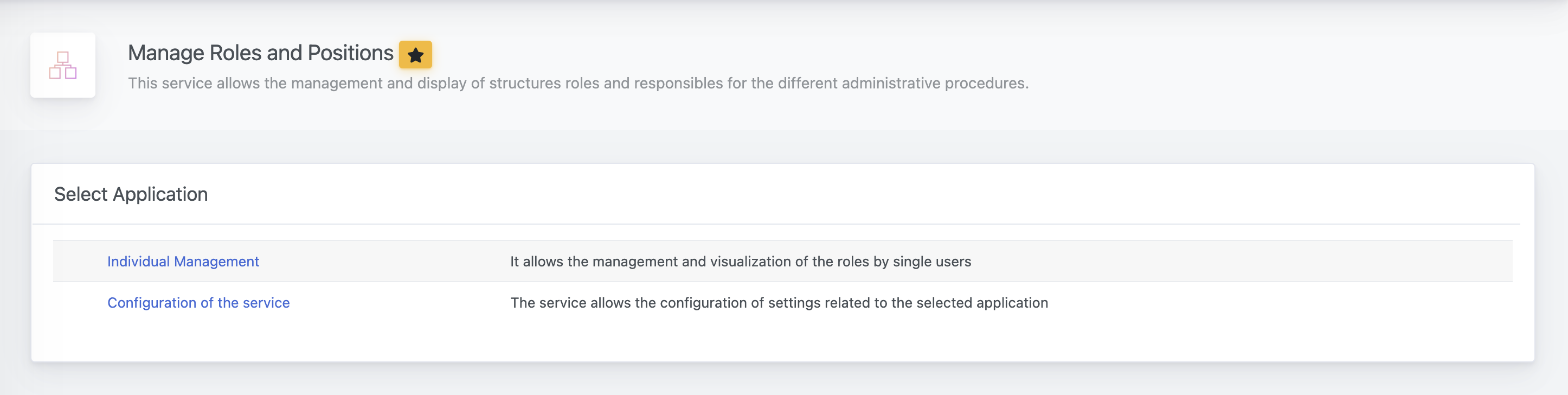
A. Configuration of the Service
This service contains three different sections:
- General SettingsIt returns, for example, the logo of your organization. The logo of your business will be used in the generation of the proceeding documents.You can update your logo from Administration Control Panel > General > Settings.
- ResponsabilityAs the application is integrated with the Human Resources Workflow, some options are defined by default following the same ones. The definition of the structure dedicated to Staff affairs, also mentioned as Staff Affairs Unit, can be defined from the application dedicated to HR settings configuration and the definition is inherited here as well.If you wish, you can configure the default structure that handles staff affairs from the HR - Configuration service.
- FrameworksYou can specify the different positions you have in your organization according to your employing structure (for example 'Manager','Administrative Staff','Collaborator', etc...)
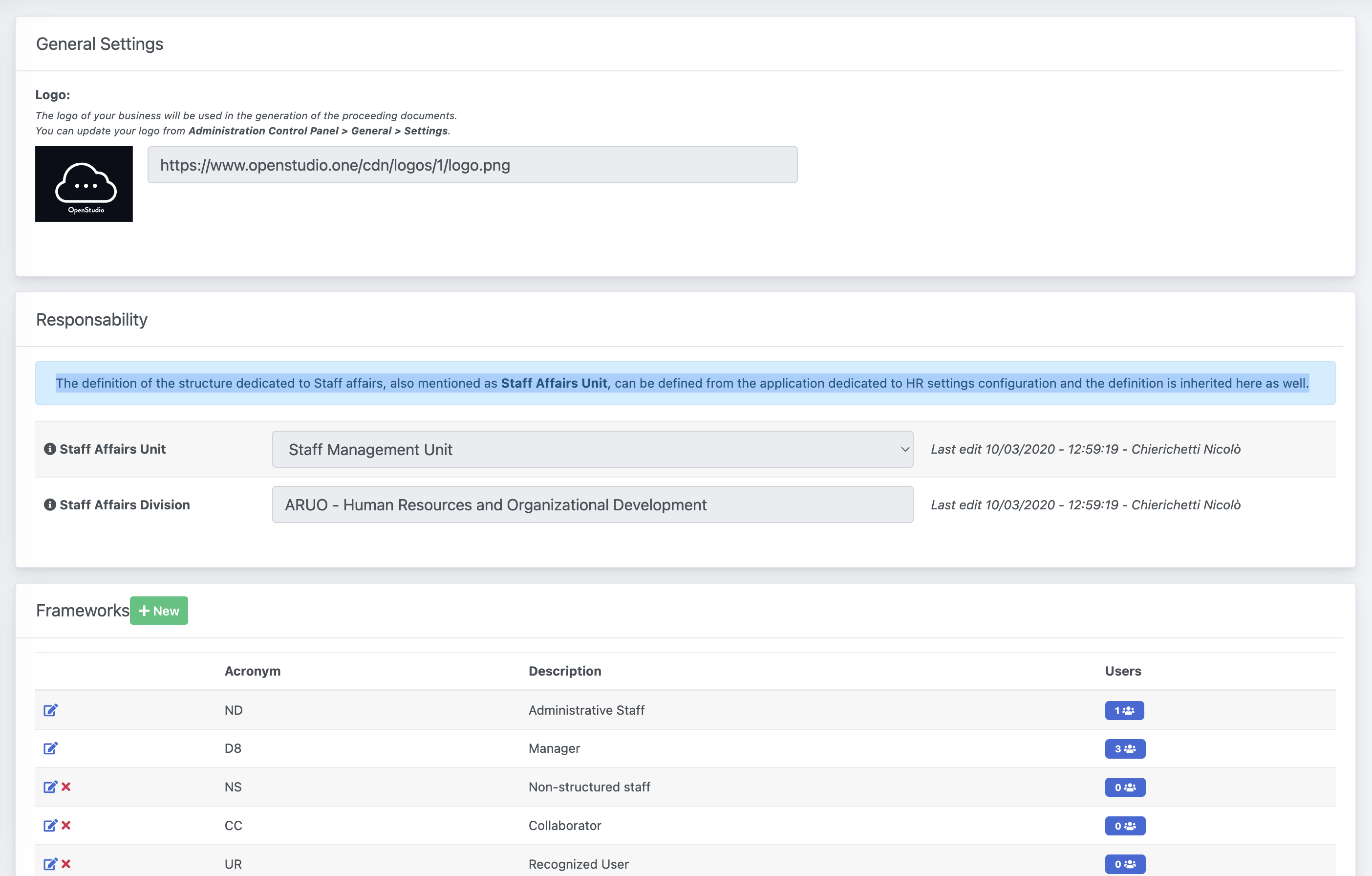
B. Search operators
The service "Individual management" on the other side, allows you to search among your users and to manage their roles and positions. You will be prompted with a search panel.
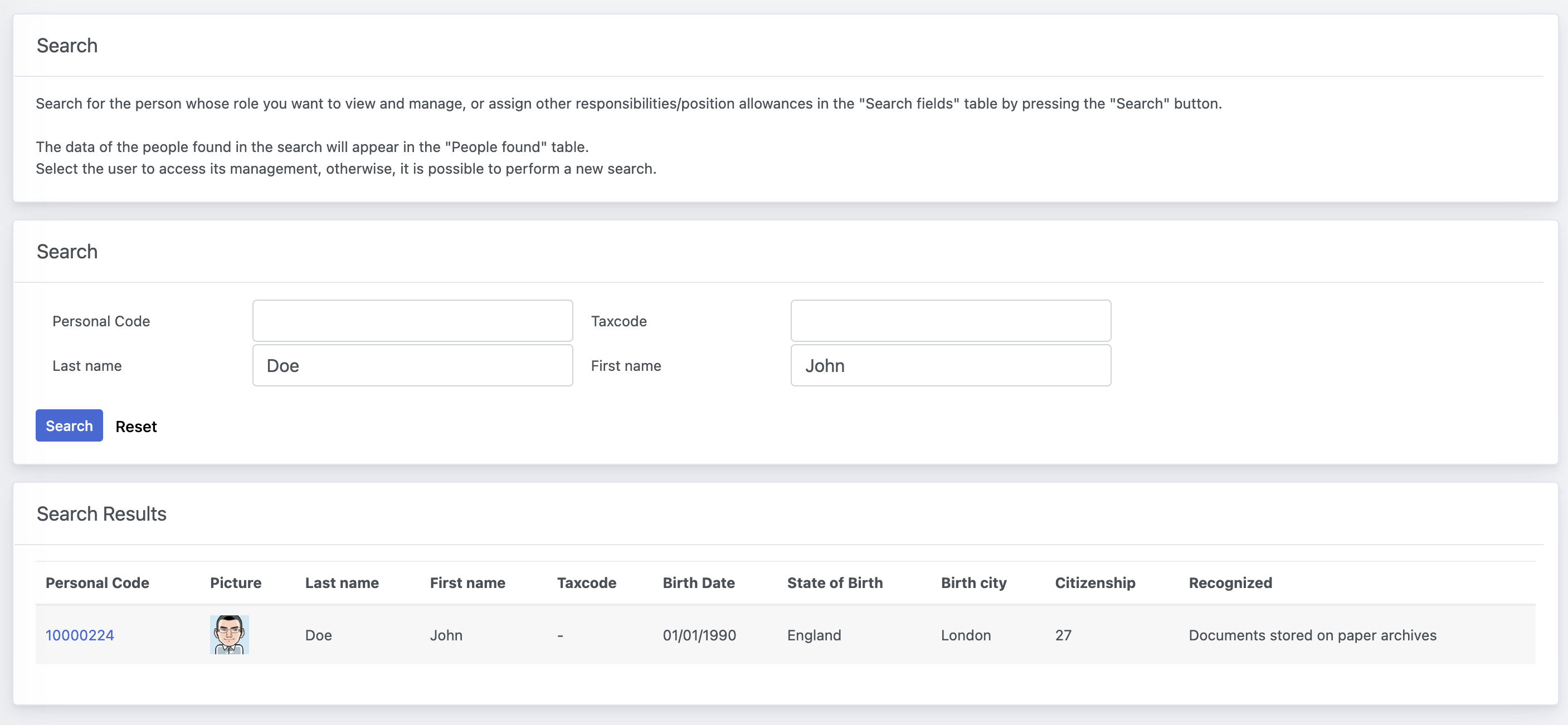
1. Overview for Individual Management
The page for a single operator is divided across Information, Job Framework and Other Roles. Automatically, the service retrieves some of the roles that have been found in other applications, but that have not been formalized yet - for example the responsability of leading a department.
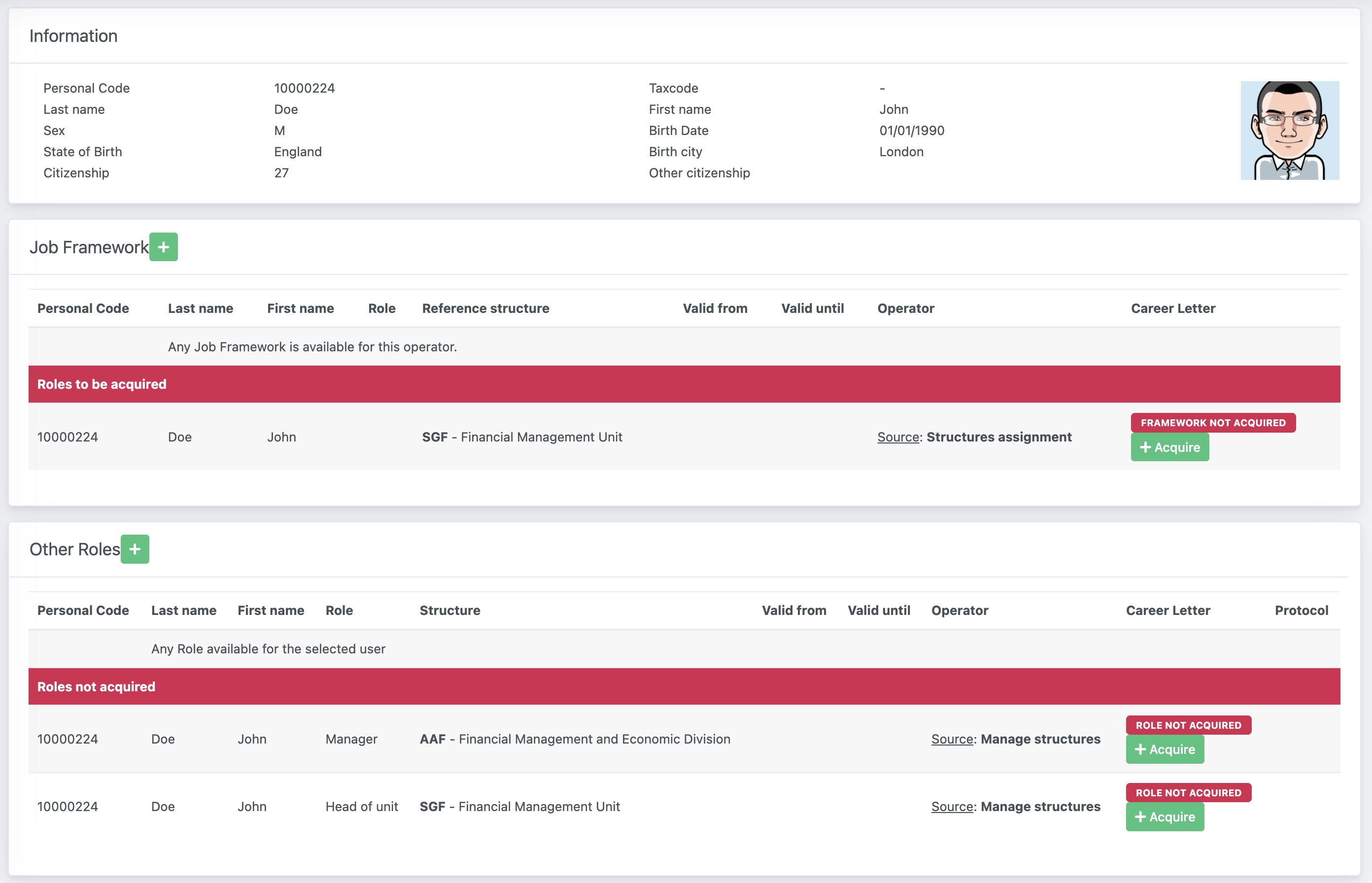
1.1 Job Framework
Job Framework refers to the type of career the user has within the organization, for example Administrative Staff, Manager, Director, etc... If the system finds some roles that have been specified in other applications, but not registered here, you will be given a warning to acquired them.
If you have already created some frameworks from the configuration service, you will be able to specify it here. These are some of the settings that you can specify:
| Career Role | You can select the type of career the user belongs to |
|---|---|
| Structure | The field represents the referral structure of the user. If you are acquiring a framework that was found by the system, it is automatically compiled by default.In some cases, the user may have different roles through different structures (Staff in a department and External Collaborator in another, for example) |
| Valid from | You can specify the date since when the career framework is effective. |
| Valid until | You can specify the date until when the career framework is valid. |
The confirm button will become clickable only once all the required inputs are provided.
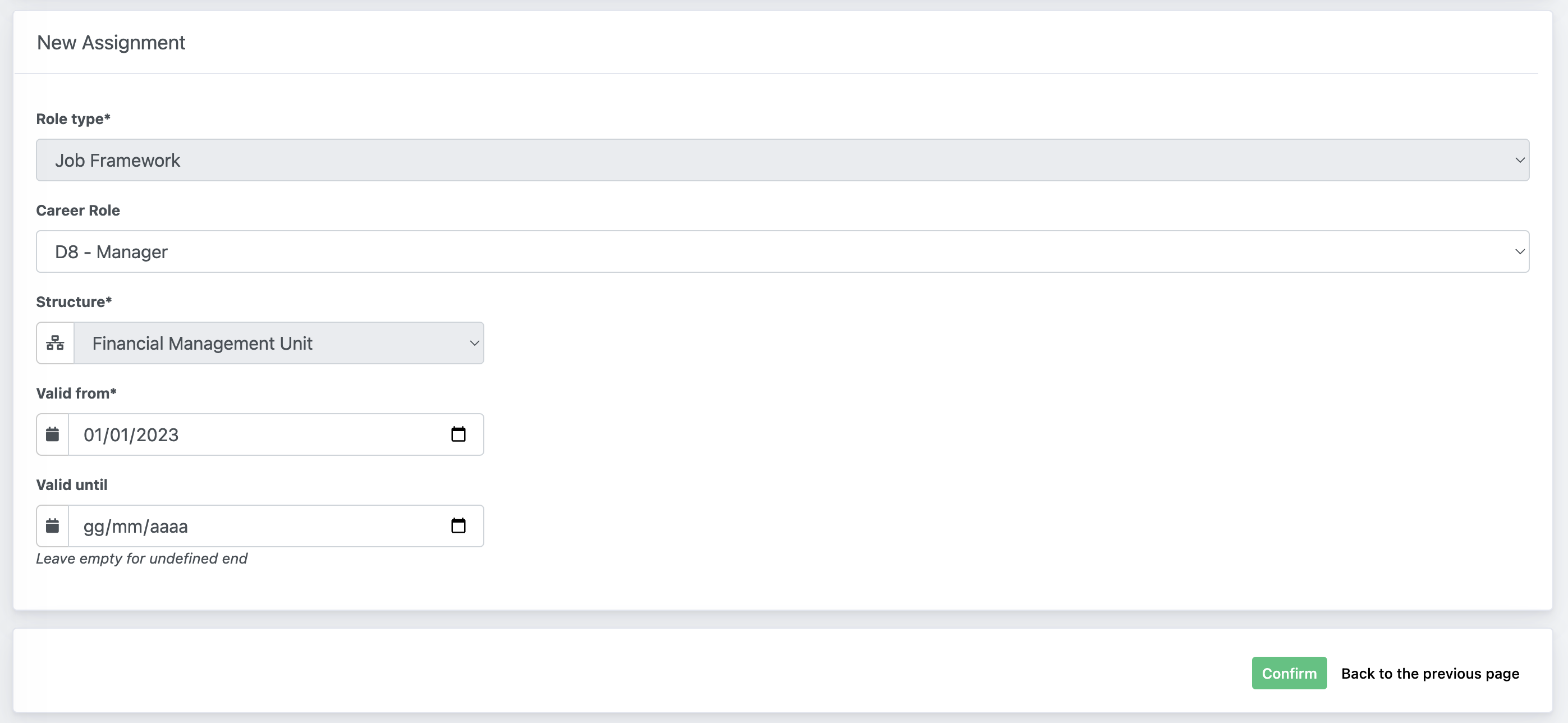
1.2 Other roles
Other roles may be, for example, delegations or roles of responsability of some departments or workflows. Here we propose an example by acquiring a detected role, but you can also manually specify yours.
The initial information are similar to the previous step about Job Framework, while a second part is now provide. The system allows an integration with the Human Resources Applications to formalize the role/position; for this reason, here you will be asked with some additional information for the registration of the proceeding and the signature of the organization manager.
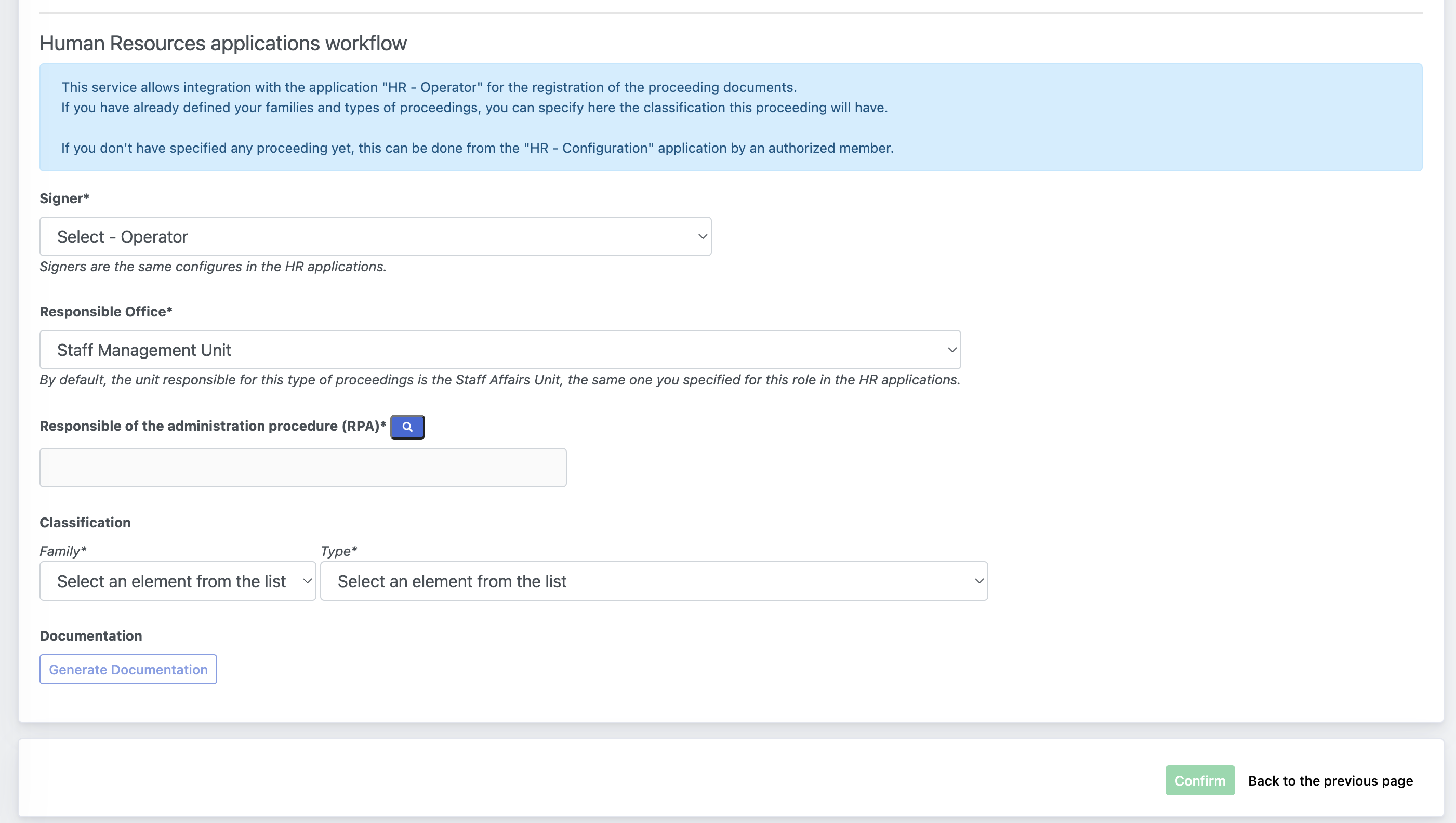
Here is a recap of the information you are required to provide. Please note that HR - Configuration but be set and configured.
| Signer | You can specify who is the person in the organization that will sign the proceeding to make it official. /You can set allowed signers from HR - Configuration |
|---|---|
| Responsible Office | The field represents the structure that is responsible to handle the type of assignment/role you are assigning. Normally this refers to the staff affairs unit - here presented by default - but you may select a different department. |
| Responsible of the Administrative Procedure | Related to the previous field, you can specify the operator responsible for the procedure. |
| Classification | If you have specified families and types from HR - Configuration, you will be able to select the classification of the document. |
Once all these fields are complete, the button Generate Documentation will activate; if clicked, you will generate a draft of the proceeding document.
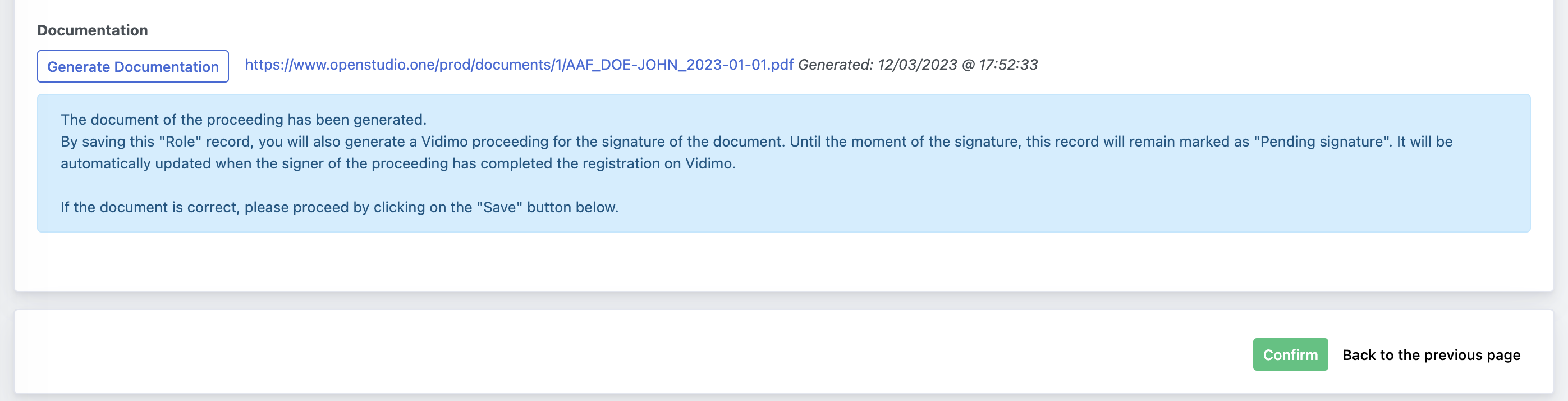
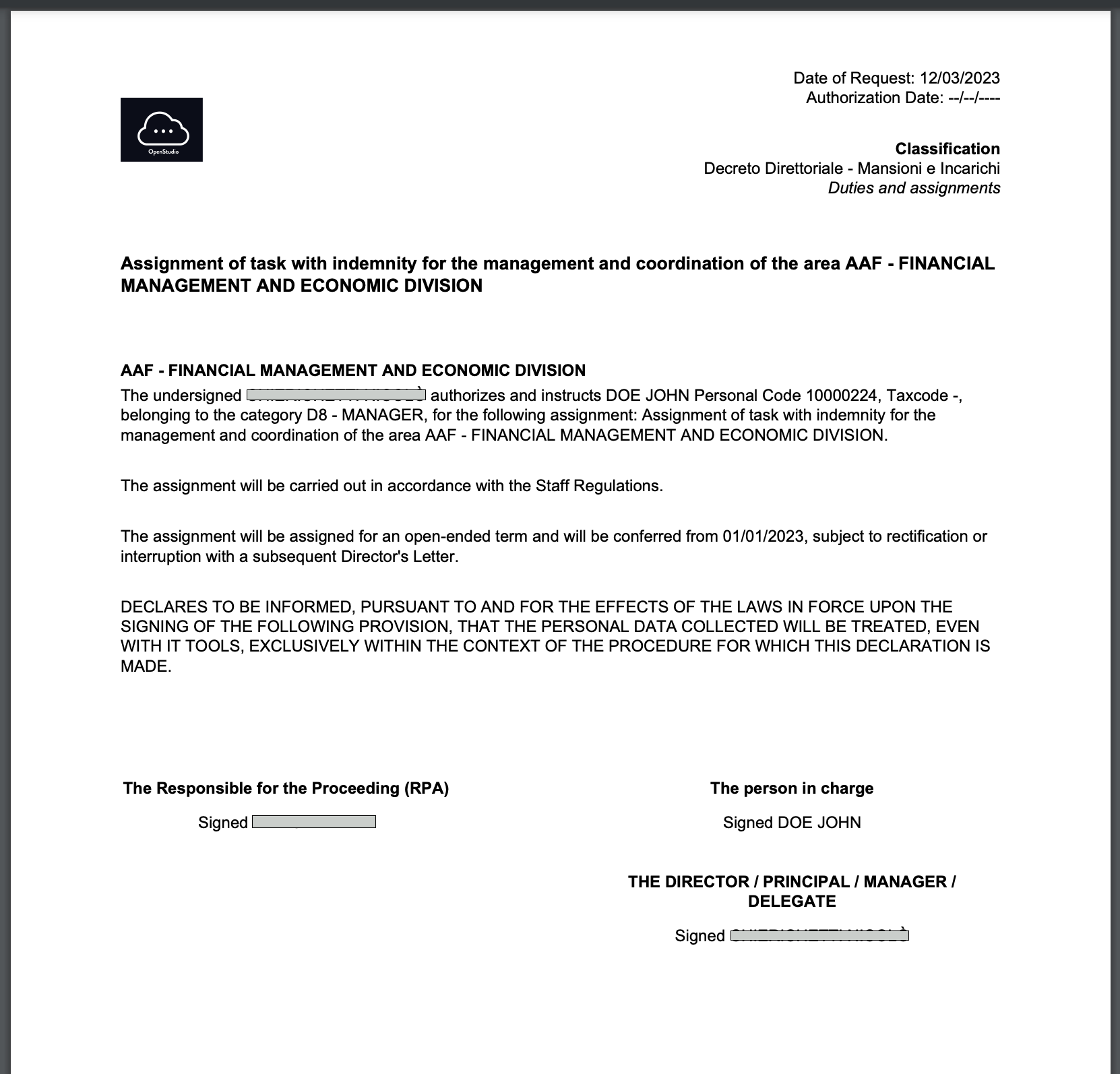
The document of the proceeding has been generated.By saving the "Role" record, you will also generate a Vidimo proceeding for the signature of the document. Until the moment of the signature, this record will remain marked as "Pending signature". It will be automatically updated when the signer of the proceeding has completed the registration on Vidimo.

The operator specified as signer will also receive a notification that a document is pending the signature.

Once the document will be signed and registered, the record will automatically pass from Pending signature to Signed. If also registered in the IT Protocol, the protocol registration number will be displayed as well.
Career Letters: Operator view
The operator will also receive a notification when a new career letter is generated (Other Roles).
Each operator can also access all the current and previous letters from the application Data > Display assignment letters